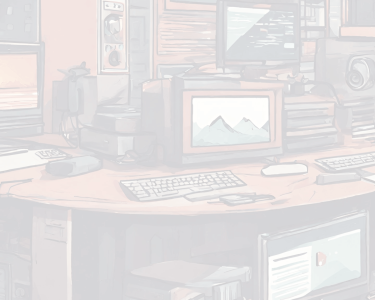Most of the apps that we use daily on our mobile devices are also oftentimes dependent on their updation to the latest versions for us to run it smoothly without any crashes. The same was the case with Twitter that introduced its latest 8.28 update to the app but, unfortunately, this time the update instead of making a user’s experience awesome it made it awful as the app immediately crashed as soon the app was opened by many users after updating it.
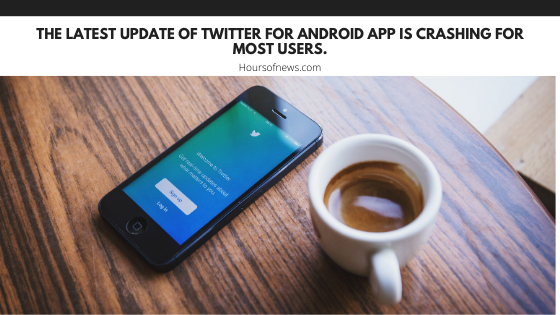
The latest version of Twitter 8.28 is crashing for most users in the Android app. As soon as the crash loop bug was noticed, Twitter admitted the same issue & also informed the users on their handle on Twitter. When the users update to the latest version & open the app, it crashes immediately. The company also notified the users that those who have not yet updated to the latest version should as of now avoid doing it until the company fixes the issue. Till then, the users are advised to use the older version of the app & the company will soon come with a fresh update to the app that fixes this problem.
Addressing the issue, Twitter on Wednesday stated, “We’re investigating a problem with the latest version of our Android app that causes it to crash immediately once it’s opened. If you use Twitter for Android, we suggest not updating it until we let you know it’s fixed. Sorry for the inconvenience!”
Until the fresh update comes out, users can keep the auto-updates switched off, otherwise it may automatically update to the latest version & will lead to crashing of the app. Users can manually update to the latest version from Google Play Store.
In order to switch off auto-updates of the app, you can head to Google Play Store, go to the Settings panel, select the Auto-Update Apps tab then click on the ‘Don’t Auto-Update Apps’ option. But, also remember that doing this will also prevent all other apps from auto-updating.
If in case, you have already encountered the problem then you can clear the cache the app has generated & this will lead to resetting all your data. That means you will need to once again sign-in & make the custom settings on your device. For doing this, go to Google Play Store, select the Device Settings tab, click on the Apps tab & select Twitter. Upon doing that, clear the storage & cache by tapping on the Storage and Cache option.